I’m currently writing a range of blog posts about ASP.NET Core. This is a cross post of AppSettings in ASP.NET Core from the elmah.io blog. Also make sure to check out my later posts Config transformations in ASP.NET Core and Configuration with Azure App Services and ASP.NET Core.
Most parts of elmah.io consist of small services. While they may not be microservices, they are in fact small and each do one thing. We recently started experimenting with ASP.NET Core (or just Core for short) for some internal services and are planning a number of blog posts about the experiences we have made while developing these services. This is the first part in the series about the configuration system available in Core.
Core doesn’t have the concept of appSettings, connectionStrings and other known features from ASP.NET. In fact configuration isn’t even located in web.config. Let’s create a new Core website in Visual Studio, to have a website to play with throughout the series:
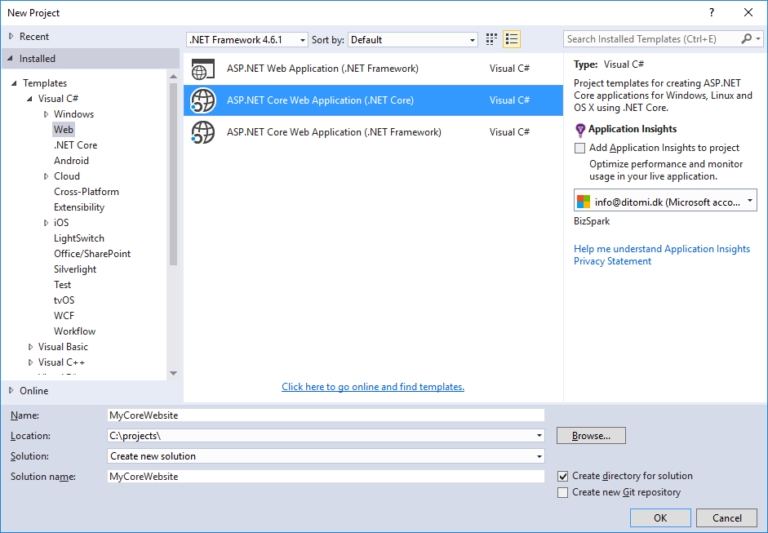
When creating the website from the template, you will get a bunch of files generated. The interesting file in this context is named appsettings.json. appsettings.json is meant to replace settings previously located in web.config, but the file could have been named anything. In fact Core supports both JSON, XML and ini files. To tell Core about this configuration file, a couple of lines have been added to the Startup.cs file when generating the project:
var builder = new ConfigurationBuilder()
.SetBasePath(env.ContentRootPath)
.AddJsonFile("appsettings.json", optional: true, reloadOnChange: true)
.AddJsonFile($"appsettings.{env.EnvironmentName}.json", optional: true)
.AddEnvironmentVariables();
Configuration = builder.Build();
Notice how the appsettings.json file is added to the ConfigurationBuilder. Also pay attention the line following that, adding another JSON file named appsettings.{env.EnvironmentName}.json. We will get back to this file in the next post.
To add application settings to the application, open appsettings.json and add the following lines before the Logging part already there:
"AppSettings":{
"Hello": "World"
},
"Logg...
Unlike settings in web.config, configuration in appsettings.json can be hierarchical. We use this to define a new section called AppSettings with a key called Hello. Both AppSettings and Hello could have been named anything we’d like.
Core uses an options pattern to resolve settings from appsettings.json. To read the Hello setting from the configuration file, add the following line to the ConfigureServices-method in Startup.cs:
var appSettings = Configuration.GetSection("AppSettings");
This tells Core to read the AppSettings object from appsettings.json. Core is heavily based on dependency injection, why you no longer want to call ConfigurationManager from within your code. Instead you inject various options in your controllers. To register AppSettings in the container, create a new C# class representing the settings:
public class AppSettings
{
public string Hello { get; set; }
}
Then register the settings in the container by adding the following line to Startup.cs (just after the call to GetSection):
services.Configure<AppSettings>(appSettings);
This tells the Core container to register the class of type AppSettings with the configuration section resolved from appsettings.json.
Now that we have settings in the container, injecting them into a controller is easy using the options pattern. Add a constructor to the HomeController looking like this:
private readonly AppSettings _appSettings;
public HomeController(IOptions<AppSettings> appSettings)
{
_appSettings = appSettings.Value;
}
We inject an instance of IOptions with a generic type of AppSettings, which we just saw in Startup.cs. To utilize the Hello option, we’ll send the value of Hello to the model in the Index-method:
public IActionResult Index()
{
ViewBag.Hello = _appSettings.Hello;
return View();
}
And finally show the value in View.cshtml:
@{
ViewData["Title"] = "Home Page";
}
<h1>Hello @ViewBag.Hello</h1>
Hello @ViewBag.Hello
The result is somewhat not surprising:
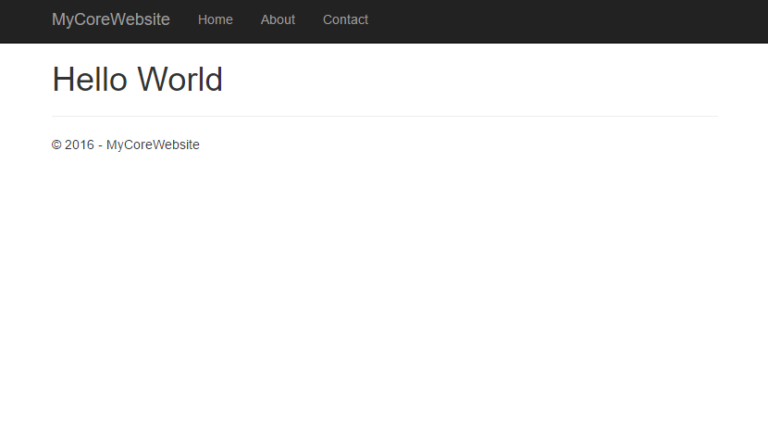
In the next post, we’ll discuss how to switch configuration based on environments.
